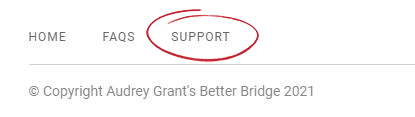FAQs
Find answers to frequently asked questions.
To reset your password, from the Sign In page, click Forgot Password.

On the next screen, enter your email address, then click Submit.

An email will be sent with instructions for resetting your password.
Note: This will only work if you already have an account. If you don't have an account, click Get Started on the Main Menu for instructions on creating your account.
To change your password, first Sign In to your account, then click the account menu drop-down in the upper-right and select My Account.
 Click Password from the left-hand menu. Enter your new password in the first two fields, then your current password in the third field, then click Submit.
Click Password from the left-hand menu. Enter your new password in the first two fields, then your current password in the third field, then click Submit.

Your new password is now saved and will be used the next time you sign in.
Follow these instructions to remove a credit card, update and existing credit card, or add a new credit card to your account.
Once signed in, click My Account from the drop-down menu in the upper right.

Then click Billing from the left-hand menu.

Whether you have purchased a new lesson, or are trying to continue where you left off in a previous lesson, you will first need to Sign In to your account.
Once signed in, click My Dashboard from the main menu. Here you will see all of your purchased lessons.

We recommend adding a Bookmark in your browser so you can easily return to this page at anytime.
To Add a Bookmark, click the star located on the far right side of the address bar in your browser.

The star will now be highlighted once the bookmark is saved successfully.
If you do not have a bookmarks toolbar enabled, you can access your bookmarks by clicking the Settings button (three dots in the upper right), then locating Bookmarks.
Email your question to: [email protected]
You can also use the Support link found in your Account Menu in the upper-right, or the Footer Menu in the bottom-left to send us an email. We will get back with an answer to your question as soon as possible!